Web Client User Guide
GUIDES
Introduction
SecureCall offers customers (merchants) different user interfaces for their staff to take payments-by-phone.
- As a stand-alone web page - (this guide)
- Embedded in the UCaaS/CCaaS softphone
- Embedded in a Web Applications like CRM
This document guides staff through the use of SecureCall's stand-alone web page.
The four simple steps mapped out below are:
Step 1: Login to the web client
Step 2: Secure the phone call with their customer
Step 2: Enter sales related information
Step 3: Talk the customer through the process of entering their details and Monitor their progress as they do.
Step 4: Submit the payment
Please Note: This same process can be followed when SecureCall is embedded in the UCaas or CCaaS softclient applications or a CRM application. In most cases the 'login' steps below have been automated by those systems.
This process can be followed using the SecureCall Dummy Gateway (installed on day one. A test card can be found here) or your Payment Gateway once the service has gone live.
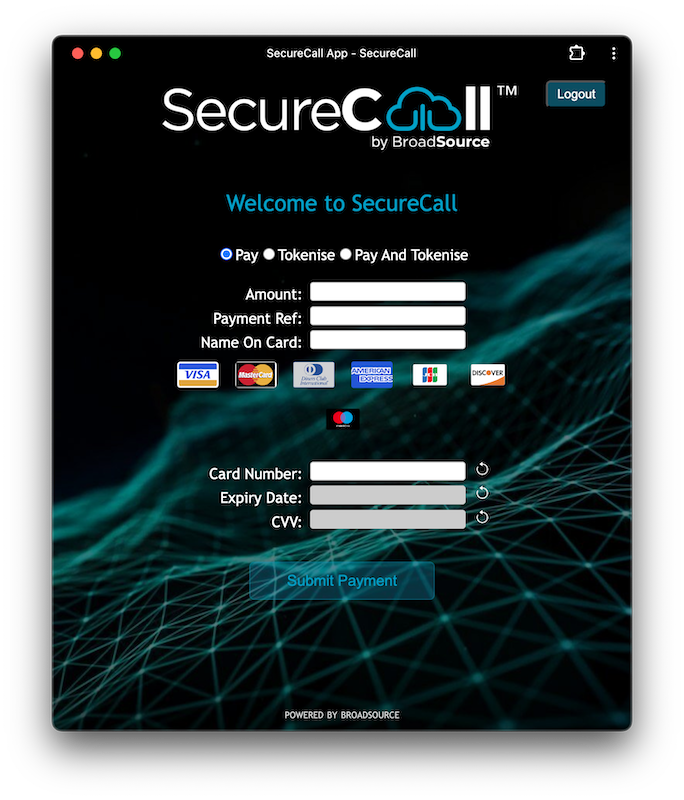
SecureCall : During a secured call
Log into the SecureCall web page
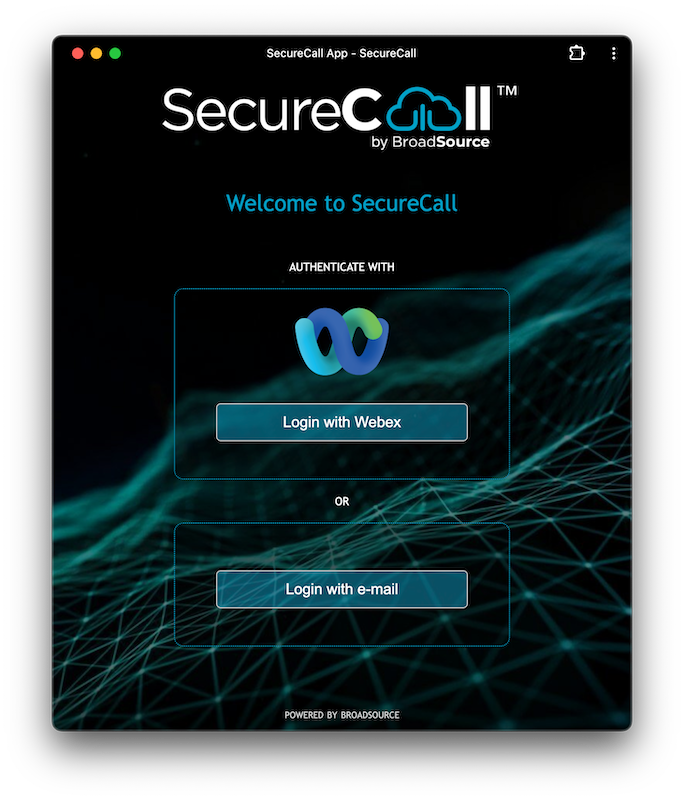
SecureCall : Login Page
From your browser, visit:
SecureCall Web Client at https://client.securecall.cloud
PLEASE NOTE: Make sure that you are not browsing in Incognito Mode.
You have two ways to log into SecureCall:
WEBEX Users: Log into SecureCall using your Webex credentials.
Click on the 'Login with Webex' button.
You will be authenticated by Webex and re-directed back to SecureCall.
OR
Non-Webex users, you will have been previously sent a password from SecureCall to your nominated email address.
Please use that email address and this password to login.
Once successfully logged in, your calls are ready to be secured and you will be taken to this screen.
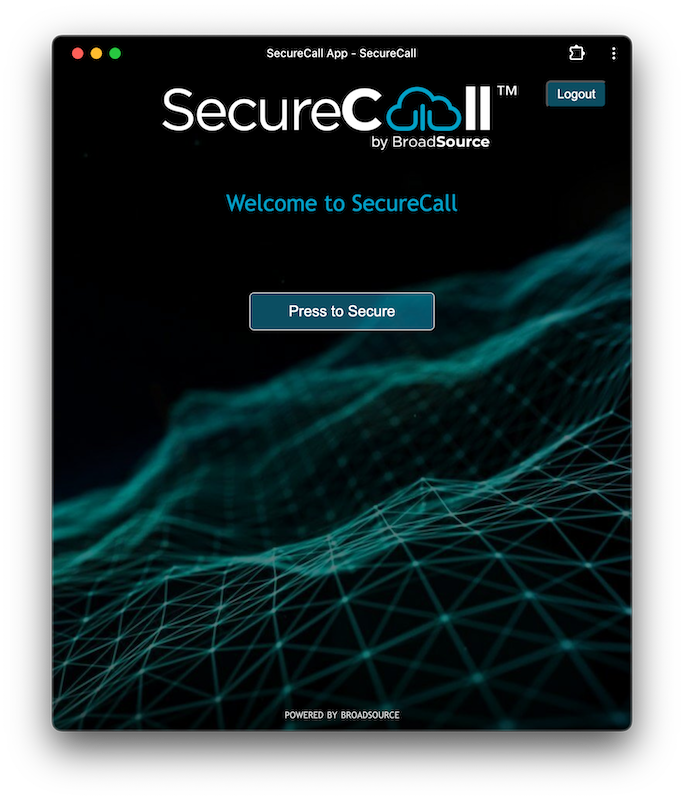
SecureCall : Ready to secure an active call
Make sure your Cloud telephone service is operating
The SecureCall web page interacts with your phone service, so please make sure your phone service is operating normally and you can make and receive phone calls before testing or using SecureCall.
Step 1: Securing the Call
Make a call or answer a call from your customer using your phone service as you would normally do.
Note: A call must be ‘underway’ to then be secured. That is, you will need to be talking to your customer before attempting to 'secure the call'.
At any time during that conversation with your customer:
1. Bring the SecureCall client window into focus on your desktop
We suggest you say something like this to your customer:
"Great, thanks for purchasing XYZ!. Now before I take your payment,
I will just secure this call so that you don't need to speak your details to me.
I will ask you to type them into the key pad of your phone when the call is secured......"
2. When you are ready, click on Press to Secure button.
- You can do this in moments just before you want to take the customer's payment.
- There is no need to secure the call until then.
Once you see the page present the payment details, we suggest you say something like this to your customer:
"OK. That's done. The call is secured"
Note: If you have accidentally closed that window, simply go back to the SecureCall Web Page - https://client.securecall.cloud and login again even if you are already on a phone call with the customer. No need to hang up etc.
Once the call is successfully secured, you and your customer will still be in conversation.
Only once the call has been successfully secured will the payment transaction window be presented to you. So you can be rest assured you won't see or hear the card details as the customer enters them.
You will be entering details in the first three fields.
Your customer will be entering their card details in the bottom three fields using their phone keypad.
We suggest you say something like this to your customer:
"Great, now that this call is secured, you can now go ahead and type your card details into the dial pad of your phone. Let's start with the card number and if you could finish with a hash"
The customer’s card details are masked and shown as asterisk (*).
You can see their progress but cannot interact with these bottom three fields.
If at any point the customer makes a mistake, you can let them know that you can reset that field for them using the reset button.
Once a field is successfully entered, a tick is shown.
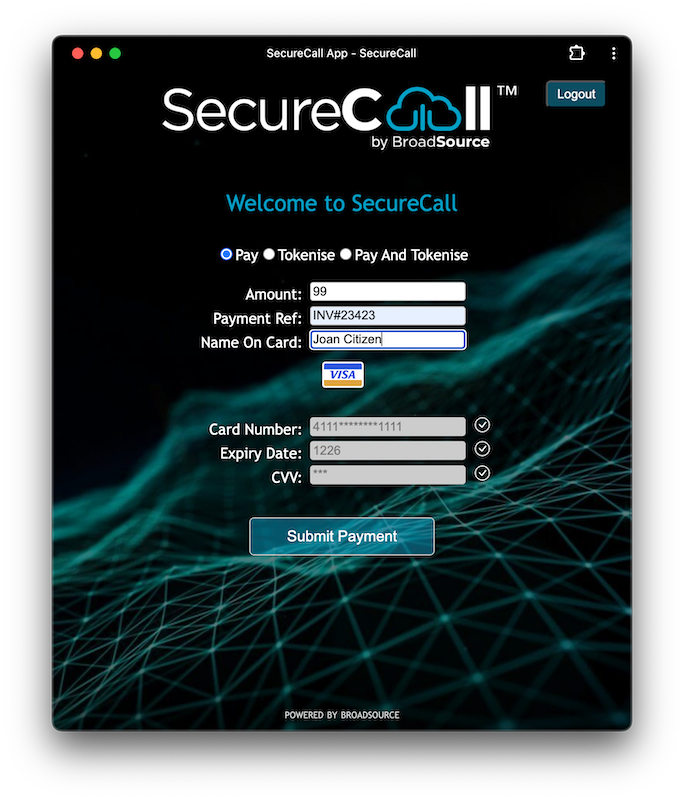
SecureCall : A payment ready to submit
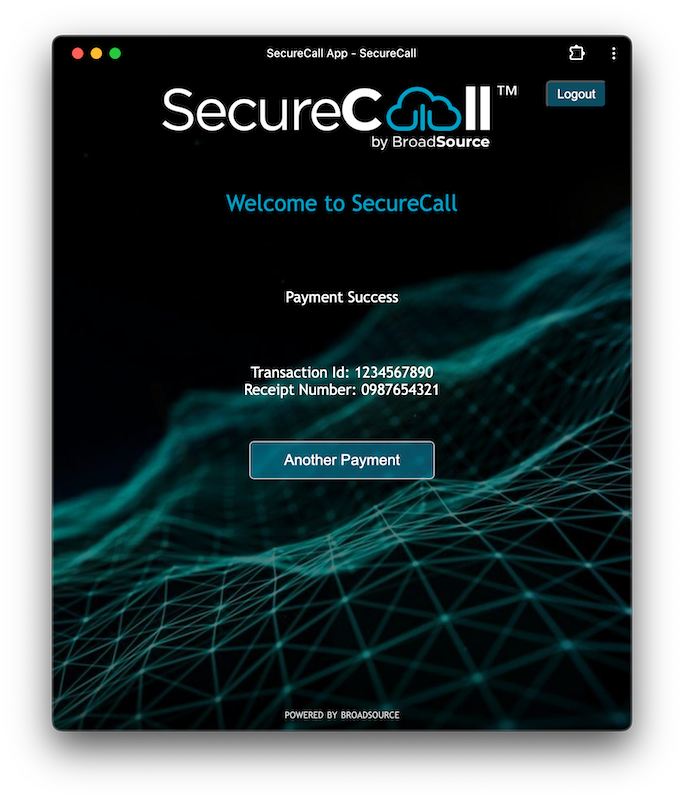
SecureCall : A successful payment
Once the payment has been submitted to your payment gateway, SecureCall will present the payment success or otherwise (insufficient funds for example) along with the Transaction ID and Receipt Number. These details can be copied and pasted into or ordering or customer management systems as a record of the transaction.
At this point either you or the customer can choose to make another payment by selecting the button at the bottom of that window or complete your call. A hang up will take you back to the Secure Call window.
The following describes each of the fields:
Payment Action:
To only pay once, select Pay
To pay once and store the card details as a ‘token’, select Pay and Tokenise
To only store the card details, select Tokenise
Amount:
This is the amount to pay, in dollars and cents. There is no need to add a $ sign.
Payment Reference:
This is a unique reference for this payment, which will be used by your finance department to perform reconciliation and can be used as a receipt number if required for the customer.
Token Reference:
If you are tokenising the card (saving the card for future payments), this is a unique reference that can be used for the token that is returned from the Payment Gateway, which can be passed to your payment systems for future payments.
Name on card:
The name on card is to be used by your customer for this payment. Ask the customer to provide it. For some banks this must be an exact match.
Card:
This is the card number, which is entered by the customer on their keypad and ending with a hash (#). Please ensure that they do not read out this number to you.
Expiry:
This is the expiry date of the card, which is entered by the customer on their keypad, in the format DDYY and ending with a hash (#). This must be a date in the future (i.e., beyond the current month). Please ensure that they do not read out this number to you.
CVV:
This is the security code on the card, which is entered by the customer on their keypad, ending with a hash (#). This must be either 3 or 4 digits (depending on the card). Please ensure that they do not read out this number to you.